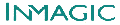"Using XML with Inmagic® WebPublisher PRO" Information
Product(s): WebPublisher PRO v9 and later, CS/WebPublisher PRO v9 and later
Copyright © 2006 Inmagic, Inc. All rights reserved.
WebPublisher
PRO allows users to
add, modify, batch modify and delete records in their textbases via the
Web using XML. The documentation and sample files demonstrate adding
a new record, editing an existing record, deleting a record, and using batch
modify to update multiple records at once. The Web page will read information
from an HTML form and submit that information to WebPublisher PRO. The
ASP page will then display the response from WebPublisher PRO reporting
the status of the update.
The purpose is to
illustrate the usage of the XML interface with WebPublisher PRO. An
understanding of ASP and JavaScript is assumed. The documentation will focus on
the following steps that are essential to the use of XML with WebPublisher
PRO:
The documentation and
accompanying application apply to both DB/Text WebPublisher PRO and CS/WebPublisher PRO.
Requirements
Note: These requirements apply to the
included sample code, not to WebPublisher PRO. The same basic concepts
shown here could apply to any technology that supports XML including but not
limited to: ASP.NET, Java, ColdFusion, PHP, and so
forth.
The reader is assumed to have some knowledge of and comfort with XML, as well
as the ability to construct Web applications.
Installing the tutorial and sample
code
To download
the “Using XML with Inmagic WebPublisher
PRO” document, click this link “Using XML with
Inmagic WebPublisher PRO”.
If you are a Content
Server customer, also change the virtual directory and DLL name
as follows:
var gWebPubDLL
= "http://localhost//ics-wpd/exec/icswppro.dll";
Note that if you will not be running the sample code locally, change the server
name (localhost) to the one where your copy of WebPublisher PRO is installed.
This document and sample code is
also available from the Inmagic Customer Extranet. In the Product Documentation section, it is
available in the WebPublisher PRO v9
and Content Server v9 documentation
set.
If you have
any questions or need assistance, contact Inmagic Technical Support,
support@inmagic.com.
Search Again or check the Support Forums